Last week I’ve posted about Building an iOS 14 Widget to Show Account Balance. Some of the concerns around this feature was regarding security. How can we make sure the user is in control of either showing or masking the account’s balance in their home screen? We can do this by making an Intent Configurable widget instead of a static one.
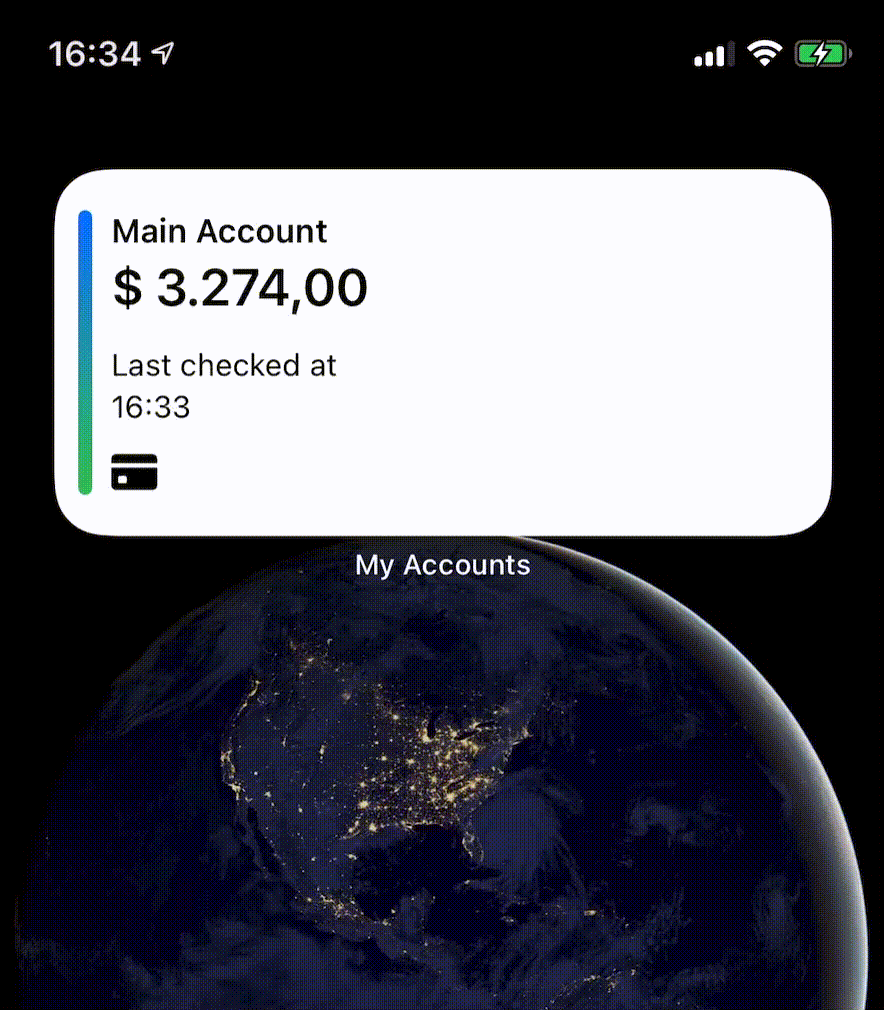
Nothing from last week’s post is lost, we’ll only have to make some small adaptations. We start with an Intent Definition.
Custom Intents
“By adding custom intents with parameters to your app, you can offer shortcuts that support conversational interaction in Siri and user customization in the Shortcuts app.””
-Apple
Intent Definitions are used to add user interactivity to Siri shortcuts and the Shortcuts app. Now, intents also power the same interactivity with iOS 14 widgets.
Therefore, using the same project, inside my Widget’s target, I’ll create a new file of type .intentdefinition. I’ll call it MainAccountIntent.

I’ll make sure this intent contains a few things:
- A boolean parameter - I call it
maskSensitiveData; - The category of our widget is
View; Intent eligible for widgetsis checked;- Default value is set to
true- Better be cautious; - And most important,
User can edit value in Shortcups, widgets and Add to Siri.
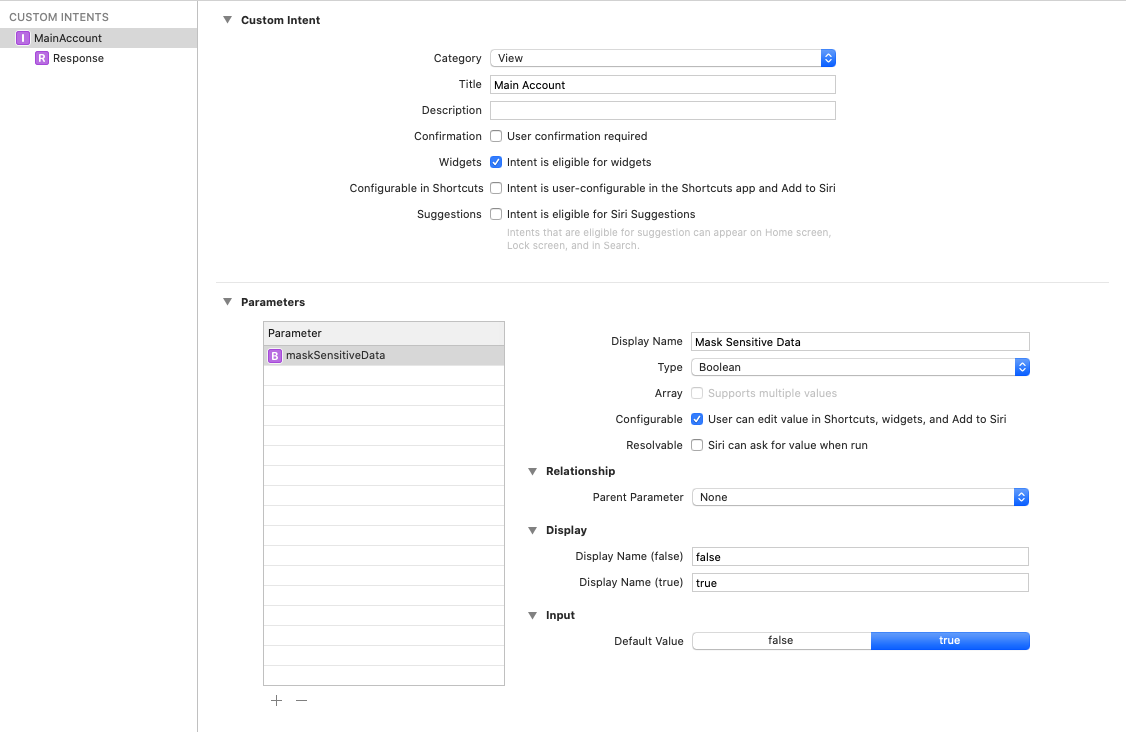
Our Intent Definition is ready 👏 Now comes the coding part.
Adjusting the Widget
We’ll make a couple changes to our widget, more specifically changing its configuration from StaticConfiguration to IntentConfiguration. This will require us to change also the TimelineProvider to be of type IntentTimelineProvider. Our timeline Entry will also be modified to contain a boolean property that reflects our configuration.
AccountEntry
Our entry is still responsible for carrying data to our view, therefore it’s the right place to also carry the information either the user wants to mask sensitive data or not. We’ll simply add a property of type boolean to it.
IntentTimelineProvider
We’ll start by changing our Provider. Complying to the slight different protocol IntentTimelineProvider ensures our timeline has access to the current configuration. In our case, if either the uses would like to see sensitive data or not.
Here is what it looks like from last week:
Let’s go ahead and change its protocol from TimelineProvider to IntentTimelineProvider. You’ll notice that typealias Intent is now a requirement. It will be an alias to our MainAccountIntent.
Another thing you’ll notice are the changes in the required methods, both snapshop() and timeline() gain an additional parameter right at the beginning.
Now we just need to initialize our entries with the boolean property coming from our configuration/intent.
As seen last week, snapshop() is purely used for transient states, to mock the view of your widget. For this purpose we don’t want to mask data, we can simply pass false when initializing the entry here.
The real configuration will be passed in our timeline(). Below you can see the addition on line 10, which passes configuration.maskSensitiveData as boolean value to our entry or fallback to true.
Our beautiful view
All set. Our intent is working, the widget is configurable, our entries are carrying the correct value around. Now we must only update our view.
Here I just pass maskSensitiveData from our entry to a method that will replace all digits by *.
 Arthur Alves
Arthur Alves